-
 private or hidden apps for Roku
private or hidden apps for Roku
C/P
Not every Roku channel appears in the channel store. There are quite a few hidden “private channels” you have to go out of your way to find.
On a Roku, channels are basically the same thing as “apps.” This means there’s a universe of additional apps for your Roku, and you can find them with your web browser. They’re easy to install if you know where to look.
What’s a Private Channel, and Why Are They Private?
Private channels are channels that are part of the official Roku channel store, but aren’t displayed publicly. This means that they don’t appear to average Roku users when they’re clicking through the channel store on the remote, or searching for channels on Roku’s website.
Some of these channels are private because they’re in beta and not ready for a full release. Some require a membership and are hidden so average Roku users don’t stumble across and install them. Some offer types of content Roku doesn’t want publicly visible in the channel store. Others may be unofficial, third-party channels for various websites and other services, like Twitter.
Not every Roku channel appears in the channel store. There are quite a few hidden “private channels” you have to go out of your way to find.
On a Roku, channels are basically the same thing as “apps.” This means there’s a universe of additional apps for your Roku, and you can find them with your web browser. They’re easy to install if you know where to look.
What’s a Private Channel, and Why Are They Private?
Private channels are channels that are part of the official Roku channel store, but aren’t displayed publicly. This means that they don’t appear to average Roku users when they’re clicking through the channel store on the remote, or searching for channels on Roku’s website.
Some of these channels are private because they’re in beta and not ready for a full release. Some require a membership and are hidden so average Roku users don’t stumble across and install them. Some offer types of content Roku doesn’t want publicly visible in the channel store. Others may be unofficial, third-party channels for various websites and other services, like Twitter.
HTML Code:
hxxps://owner.roku.com/add/CODE
Add the Private Channel
You now need to add the private channel to your Roku. This process is mostly performed in your web browser, as there’s no way to enter a private channel code on the Roku itself.
Sign into your account on Roku’s website and access the My Account page. Click the “Add a Channel” link. You’ll need to use the same Roku account you linked to your Roku device.
Type the private channel’s code — also known as a “channel access code” or “invitation code” — into the box on Roku’s website. Click “Add Channel” and the channel will be added to your Roku account and queued for installation on your Roku.
Next, go to your Roku. The channel will appear on your Roku within 24 hours when it automatically checks for updates, but you don’t have to wait.
To have it check for and download the private channel immediately, open the Settings screen, select System, select System update, and select “Check now.” Your Roku will automatically download any new private channels you’ve added.
Start Watching the Private Channel
Once the private channel is installed, it’ll appear alongside all your other installed channels on your Roku’s home screen. The private channel comes from the same Roku channel store your other channels come from, and it’ll be automatically updated like they will.
You can remove a private channel like you’d remove any other channel. Just select it on your Roku’s home screen with your remote, press the * button, and select the option to remove it. You’ll have to re-enter its code on Roku’s website if you ever want to add it again.
-

I have it d/led to PC, now how do you transfer to roku
-
-

sign in to your roku account on pc than add private ch.then reboot your roku ch will then show
-
 Posting Permissions
Posting Permissions
- You may not post new threads
- You may not post replies
- You may not post attachments
- You may not edit your posts
-
Forum Rules



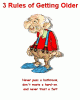

 Reply With Quote
Reply With Quote